Conspiracy
Nomads-
Content Count
788 -
Joined
-
Last visited
Content Type
Profiles
Forums
Calendar
Everything posted by Conspiracy
-
darling they'll work on any girl, even you if you were lucky enough to meet me
-
Khayr nah man thats fo real quite amazing though don't you think?
-
umh okai boys gather around and bring your notepads along .. cause here it goes.. "I may not be the best-looking guy in here, but I'm the only one talking to you." "See my friend over there? He wants to know if you think I'm cute." "So what haven't you been told tonight?" "If you held 12 roses up to a mirror, you would see the 13 most beautiful things in the world." umh okai those are enough but before i go this is my all time favourite .. Ask her if you can tell her a story. Then pick up her hand and draw a line across it. Then make a little dot. Say the line is a river and the dot is a bunny rabbit. The bunny rabbit has to get across the river. Is he gonna jump across, swim across, or go around? And as she guesses each one say nope. And then she'll say then what? And you'll say I have no clue. I just wanted to hold your hand. have fun boys
-
okai seriously you guys have to hear this http://media.spikedhumor.com/8944/Jingle_Bells_Reversed.swf
-
Originally posted by Danyer: Don't forget that he's Somali ninyahow. Being bony is in his genes not a choice. Thats so b.s. , anyhow you lot should be talking about his music / message not his dress sense , umh you guys sound like lil teenage girls hanging posters up your rooms !!! ps; his song with Tracy Chapman was all go0od!
-
Labtops/Notebooks...which is best?
Conspiracy replied to StarGazer's topic in Developement | Projects
Today's laptops are much more powerful than even the hottest desktop computers of yesterday. They're also lighter and much more stylish. Many people are opting out of desktop computers altogether and use a laptop for all their computer needs. If you're thinking of going this route, check out these shopping tips. Steps: 1. Read through How to Choose a Desktop Computer. The "Before you shop" points and most of "The basics" also apply when shopping for a laptop. 2.Pick up the laptops at the store. (Ask to have them unlocked if necessary.) Choose one that feels sturdy, solid and not too heavy. 3.Try the keyboard. Since you can't replace it (except with the exact same item), make sure you're comfortable with its touch and responsiveness. Test it on a desk and on your lap. 4.Test the pointing device, track pad or track ball, the laptop alternatives to a mouse. Some of these can be hard to master. You'll be able to connect an external mouse, but the built-in device is more handy when you're mobile. 5.Check if the computer's bottom gets uncomfortably hot when it's running--a problem if you actually use the laptop on your lap. 6.Pay attention to screen size and resolution. Current liquid-crystal display (LCD) screens on laptops measure from 12 to 17 inches (30 to 43 cm) diagonally. Screen resolution may be as low as 800 x 600 pixels or as high as 1600 x 1200. The more pixels, the crisper the screen image. View the screen in a variety of settings: A screen that looks great in normal room lighting can look terrible in bright or dim light. 7.Choose a laptop with at least two USB connections. A FireWire (IEEE 1394) connection is also handy for high-speed peripherals such as CD burners. 8.Consider buying an internal wireless card and a Bluetooth adapter if you really plan to be mobile. A wireless network card (also called Wi-Fi or 802.11) will free you from having to be wired to your Internet connection (see How to Network Your Computers). Bluetooth capability will let you share information wirelessly with other Bluetooth-equipped devices, such as your cell phone or personal digital assistant. 9.Get an internal DVD player so you can watch movies on the road. 10.Get an antitheft device. Hundreds of thousands of laptops are stolen every year. Look for cables that secure the laptop to a desk. Install software that disables a stolen laptop, or better yet, reports the laptop's location when it connects to the Internet. Overall Tips: Be skeptical of claims about battery life. In the real world, battery life is almost always less than what the manufacturer advertises. What's the difference between a laptop and a notebook? Nothing. Use the two terms interchangeably. What to look for: Overall sturdiness and solidness Weight Keyboard Pointing device Temperature while in use Screen size and resolution USB, FireWire connections Wireless networking DVD player Antitheft device I picked this up from Ehow , hope this answers your questions.. -
1. You say "the City" and expect everyone to know which part of town youare talking about. 2. You have never been to The Tower or Madame Tussauds but love Brighton. 3. You can get into a four-hour argument about how to get from Shepherds Bush to Elephant & Castle at 3:30 on the Friday before a long weekend, but can't find Dorset on a map. 4. Hookers and the homeless are invisible. 5. You step over people who collapse on the Tube. 6. You believe that being able to swear at people in their own language makes you multilingual. 7. You've considered stabbing someone. 8. Your door has more than three locks 9. You consider eye contact an act of overt aggression. 10. You call an 8' x 10' plot of patchy grass a garden. 11. You consider Essex the "countryside" 12. You think Hyde Park is "nature" 13. You're paying £1,200 a month for a studio the size of a walk-in wardrobe and you think it's a "bargain". 14. Shopping in suburban supermarkets and shopping malls gives you a severe attack of agoraphobia 15. You pay more each month to park your car than most people in the UK pay in rent 16. You actually take fashion seriously. 17. The UK west of Heathrow is still theoretical to you. 18. You're suspicious of strangers who are actually nice to you. 19. Your idea of personal space is no one actually physically standing on you. 20. GBP50 worth of groceries fit in one plastic bag. 21. You have a minimum of five "worst cab ride ever" stories. 22. You don't hear sirens anymore. 23. You've mentally blocked out all thoughts of the city's air/water quality and what it's doing to your insides. 24. You live in a building with a larger population than most towns. 25. Your cleaner is Portuguese, your grocer is Somali, your butcher is halal, your deli man is Israeli, your landlord is Italian, your laundry guy is Philippino, your bartender is Australian, your favourite diner owner is Greek, the watch seller on your corner is Senegalese, your last cabbie was African, your newsagent is Indian and your local English chippie owner is Turkish. 26. You wouldn't want to live anywhere else until you get married. 27. You roll your eyes and say 'tsk' at the news that someone has thrown himself under a tube train. 28. Your day is ruined if you don't get a copy of Metro on the way to work.
-
Goaltender Jessica Alba Defenders Anglina Jolie Vida Guerra Christian millian Carmen electra Midfield Scarlet Johanson Lucy Liu Ashley Judd Catherina Zeta Jones Strikers Jessica Alba Anglina Jolie got couple of them repeated but oh well they ma fav... now thats what I call Sports!
-
LOL@ Mr KaY0s ,how you doing wise-man~? saw the nick but never though its THE wise-man didn't think you could keep the same nickname since umh 1998 was it? or 99 ? JB that was quick dude!!!
-
Starting to get the feeling am the only one in this section of the forum but oh well here it goes... 20 Great Google Secrets Google is clearly the best general-purpose search engine on the Web But most people don't use it to its best advantage. Do you just plug in a keyword or two and hope for the best? That may be the quickest way to search, but with more than 3 billion pages in Google's index, it's still a struggle to pare results to a manageable number. But Google is an remarkably powerful tool that can ease and enhance your Internet exploration. Google's search options go beyond simple keywords, the Web, and even its own programmers. Let's look at some of Google's lesser-known options. Syntax Search Tricks Using a special syntax is a way to tell Google that you want to restrict your searches to certain elements or characteristics of Web pages. Google has a fairly complete list of its syntax elements at www.google.com/help/operators.html . Here are some advanced operators that can help narrow down your search results. Intitle: at the beginning of a query word or phrase (intitle:"Three Blind Mice") restricts your search results to just the titles of Web pages. Intext: does the opposite of intitle:, searching only the body text, ignoring titles, links, and so forth. Intext: is perfect when what you're searching for might commonly appear in URLs. If you're looking for the term HTML, for example, and you don't want to get results such as www.blahandblah.com/index.html , you can enter intext:html. Link: lets you see which pages are linking to your Web page or to another page you're interested in. For example, try typing in link:http://www.pcmag.com Try using site: (which restricts results to top-level domains) with intitle: to find certain types of pages. For example, get scholarly pages about Mark Twain by searching for intitle:"Mark Twain"site:edu. Experiment with mixing various elements; you'll develop several strategies for finding the stuff you want more effectively. The site: command is very helpful as an alternative to the mediocre search engines built into many sites. Swiss Army Google Google has a number of services that can help you accomplish tasks you may never have thought to use Google for. For example, the new calculator feature (www.google.com/help/features.html#calculator) lets you do both math and a variety of conversions from the search box. For extra fun, try the query "Answer to life the universe and everything." Let Google help you figure out whether you've got the right spelling—and the right word—for your search. Enter a misspelled word or phrase into the query box (try "thre blund mise") and Google may suggest a proper spelling. This doesn't always succeed; it works best when the word you're searching for can be found in a dictionary. Once you search for a properly spelled word, look at the results page, which repeats your query. (If you're searching for "three blind mice," underneath the search window will appear a statement such as Searched the web for "three blind mice.") You'll discover that you can click on each word in your search phrase and get a definition from a dictionary. Suppose you want to contact someone and don't have his phone number handy. Google can help you with that, too. Just enter a name, city, and state. (The city is optional, but you must enter a state.) If a phone number matches the listing, you'll see it at the top of the search results along with a map link to the address. If you'd rather restrict your results, use rphonebook: for residential listings or bphonebook: for business listings. If you'd rather use a search form for business phone listings, try Yellow Search (www.buzztoolbox.com/google/yellowsearch.shtml). Extended Googling Google offers several services that give you a head start in focusing your search. Google Groups (http://groups.google.com) indexes literally millions of messages from decades of discussion on Usenet. Google even helps you with your shopping via two tools: Froogle CODE (http://froogle.google.com), which indexes products from online stores, and Google Catalogs CODE (http://catalogs.google.com), which features products from more 6,000 paper catalogs in a searchable index. And this only scratches the surface. You can get a complete list of Google's tools and services at www.google.com/options/index.html You're probably used to using Google in your browser. But have you ever thought of using Google outside your browser? Google Alert (www.googlealert.com) monitors your search terms and e-mails you information about new additions to Google's Web index. (Google Alert is not affiliated with Google; it uses Google's Web services API to perform its searches.) If you're more interested in news stories than general Web content, check out the beta version of Google News Alerts (www.google.com/newsalerts). This service (which is affiliated with Google) will monitor up to 50 news queries per e-mail address and send you information about news stories that match your query. (Hint: Use the intitle: and source: syntax elements with Google News to limit the number of alerts you get.) Google on the telephone? Yup. This service is brought to you by the folks at Google Labs (http://labs.google.com), a place for experimental Google ideas and features (which may come and go, so what's there at this writing might not be there when you decide to check it out). With Google Voice Search read more
-
Beside being Haram and all; It doesn't actully make sense that around the world all the people that born same day/year as me share the same personality /fortune , if it is true then this world is full of clones and its a repetitive cycle around the world at the same time ... umh weird huh
-
umh I seriously don't see the point of sharing "feelings and personal drama" on this forum but let me entertain this topic .. 1) You either don't do anything about it, she gets married her husband won't approve with your "friendly" relationship and thats that, The End! 2) You go for it as half/half little bit dating little bit friendship not sure , she not sure etc, and one of you die before anything happens, The End! 3) You both get married and all that "wonderful" friendship ends like all married couple live miserably ever after, The End! phew! All I need is a crystal ball and chill @ Oxford Street make my own con business :cool: :cool:
-
10 reasons why PCs crash U must Know Fatal error: the system has become unstable or is busy," it says. "Enter to return to Windows or press Control-Alt-Delete to restart your computer. If you do this you will lose any unsaved information in all open applications." You have just been struck by the Blue Screen of Death. Anyone who uses Mcft Windows will be familiar with this. What can you do? More importantly, how can you prevent it happening? 1 Hardware conflict The number one reason why Windows crashes is hardware conflict. Each hardware device communicates to other devices through an interrupt request channel (IRQ). These are supposed to be unique for each device. For example, a printer usually connects internally on IRQ 7. The keyboard usually uses IRQ 1 and the floppy disk drive IRQ 6. Each device will try to hog a single IRQ for itself. If there are a lot of devices, or if they are not installed properly, two of them may end up sharing the same IRQ number. When the user tries to use both devices at the same time, a crash can happen. The way to check if your computer has a hardware conflict is through the following route: * Start-Settings-Control Panel-System-Device Manager. Often if a device has a problem a yellow '!' appears next to its description in the Device Manager. Highlight Computer (in the Device Manager) and press Properties to see the IRQ numbers used by your computer. If the IRQ number appears twice, two devices may be using it. Sometimes a device might share an IRQ with something described as 'IRQ holder for PCI steering'. This can be ignored. The best way to fix this problem is to remove the problem device and reinstall it. Sometimes you may have to find more recent drivers on the internet to make the device function properly. A good resource is www.driverguide.com. If the device is a soundcard, or a modem, it can often be fixed by moving it to a different slot on the motherboard (be careful about opening your computer, as you may void the warranty). When working inside a computer you should switch it off, unplug the mains lead and touch an unpainted metal surface to discharge any static electricity. To be fair to Mcft, the problem with IRQ numbers is not of its making. It is a legacy problem going back to the first PC designs using the IBM 8086 chip. Initially there were only eight IRQs. Today there are 16 IRQs in a PC. It is easy to run out of them. There are plans to increase the number of IRQs in future designs. 2 Bad Ram Ram (random-access memory) problems might bring on the blue screen of death with a message saying Fatal Exception Error. A fatal error indicates a serious hardware problem. Sometimes it may mean a part is damaged and will need replacing. But a fatal error caused by Ram might be caused by a mismatch of chips. For example, mixing 70-nanosecond (70ns) Ram with 60ns Ram will usually force the computer to run all the Ram at the slower speed. This will often crash the machine if the Ram is overworked. One way around this problem is to enter the BIOS settings and increase the wait state of the Ram. This can make it more stable. Another way to troubleshoot a suspected Ram problem is to rearrange the Ram chips on the motherboard, or take some of them out. Then try to repeat the circumstances that caused the crash. When handling Ram try not to touch the gold connections, as they can be easily damaged. Parity error messages also refer to Ram. Modern Ram chips are either parity (ECC) or non parity (non-ECC). It is best not to mix the two types, as this can be a cause of trouble. EMM386 error messages refer to memory problems but may not be connected to bad Ram. This may be due to free memory problems often linked to old Dos-based programmes. 3 BIOS settings Every motherboard is supplied with a range of chipset settings that are decided in the factory. A common way to access these settings is to press the F2 or delete button during the first few seconds of a boot-up. Once inside the BIOS, great care should be taken. It is a good idea to write down on a piece of paper all the settings that appear on the screen. That way, if you change something and the computer becomes more unstable, you will know what settings to revert to. A common BIOS error concerns the CAS latency. This refers to the Ram. Older EDO (extended data out) Ram has a CAS latency of 3. Newer SDRam has a CAS latency of 2. Setting the wrong figure can cause the Ram to lock up and freeze the computer's display. Mcft Windows is better at allocating IRQ numbers than any BIOS. If possible set the IRQ numbers to Auto in the BIOS. This will allow Windows to allocate the IRQ numbers (make sure the BIOS setting for Plug and Play OS is switched to 'yes' to allow Windows to do this.). 4 Hard disk drives After a few weeks, the information on a hard disk drive starts to become piecemeal or fragmented. It is a good idea to defragment the hard disk every week or so, to prevent the disk from causing a screen freeze. Go to * Start-Programs-Accessories-System Tools-Disk Defragmenter This will start the procedure. You will be unable to write data to the hard drive (to save it) while the disk is defragmenting, so it is a good idea to schedule the procedure for a period of inactivity using the Task Scheduler. The Task Scheduler should be one of the small icons on the bottom right of the Windows opening page (the desktop). Some lockups and screen freezes caused by hard disk problems can be solved by reducing the read-ahead optimisation. This can be adjusted by going to * Start-Settings-Control Panel-System Icon-Performance-File System-Hard Disk. Hard disks will slow down and crash if they are too full. Do some housekeeping on your hard drive every few months and free some space on it. Open the Windows folder on the C drive and find the Temporary Internet Files folder. Deleting the contents (not the folder) can free a lot of space. Empty the Recycle Bin every week to free more space. Hard disk drives should be scanned every week for errors or bad sectors. Go to * Start-Programs-Accessories-System Tools-ScanDisk Otherwise assign the Task Scheduler to perform this operation at night when the computer is not in use. 5 Fatal OE exceptions and VXD errors Fatal OE exception errors and VXD errors are often caused by video card problems. These can often be resolved easily by reducing the resolution of the video display. Go to * Start-Settings-Control Panel-Display-Settings Here you should slide the screen area bar to the left. Take a look at the colour settings on the left of that window. For most desktops, high colour 16-bit depth is adequate. If the screen freezes or you experience system lockups it might be due to the video card. Make sure it does not have a hardware conflict. Go to * Start-Settings-Control Panel-System-Device Manager Here, select the + beside Display Adapter. A line of text describing your video card should appear. Select it (make it blue) and press properties. Then select Resources and select each line in the window. Look for a message that says No Conflicts. If you have video card hardware conflict, you will see it here. Be careful at this point and make a note of everything you do in case you make things worse. The way to resolve a hardware conflict is to uncheck the Use Automatic Settings box and hit the Change Settings button. You are searching for a setting that will display a No Conflicts message. Another useful way to resolve video problems is to go to * Start-Settings-Control Panel-System-Performance-Graphics Here you should move the Hardware Acceleration slider to the left. As ever, the most common cause of problems relating to graphics cards is old or faulty drivers (a driver is a small piece of software used by a computer to communicate with a device). Look up your video card's manufacturer on the internet and search for the most recent drivers for it. 6 Viruses ------------- Okai if I post more then that I'll flood the board but check the source for more tips Source
-
^^ okaaaaaaaai :rolleyes: :rolleyes:
-
umh here you go guys and don't blame me if you mess up your computer , just blame it on your "not-so-favourite-sibling".. Run Commands ----------------------------------------------------------- compmgmt.msc - Computer management devmgmt.msc - Device manager diskmgmt.msc - Disk management dfrg.msc - Disk defrag eventvwr.msc - Event viewer fsmgmt.msc - Shared folders gpedit.msc - Group policies lusrmgr.msc - Local users and groups perfmon.msc - Performance monitor rsop.msc - Resultant set of policies secpol.msc - Local security settings services.msc - Various Services msconfig - System Configuration Utility regedit - Registry Editor msinfo32 _ System Information sysedit _ System Edit win.ini _ windows loading information(also system.ini) winver _ Shows current version of windows mailto: _ Opens default email client command _ Opens command prompt Run Commands to access the control panel ------------------------------------------------------------------- Add/Remove Programs control appwiz.cpl Date/Time Properties control timedate.cpl Display Properties control desk.cpl FindFast control findfast.cpl Fonts Folder control fonts Internet Properties control inetcpl.cpl Keyboard Properties control main.cpl keyboard Mouse Properties control main.cpl Multimedia Properties control mmsys.cpl Network Properties control netcpl.cpl Password Properties control password.cpl Printers Folder control printers Sound Properties control mmsys.cpl sounds System Properties control sysdm.cpl Command Prompt -------------------------------------------------------------- ANSI.SYS Defines functions that change display graphics, control cursor movement, and reassign keys. APPEND Causes MS-DOS to look in other directories when editing a file or running a command. ARP Displays, adds, and removes arp information from network devices. ASSIGN Assign a drive letter to an alternate letter. ASSOC View the file associations. AT Schedule a time to execute commands or programs. ATMADM Lists connections and addresses seen by Windows ATM call manager. ATTRIB Display and change file attributes. BATCH Recovery console command that executes a series of commands in a file. BOOTCFG Recovery console command that allows a user to view, modify, and rebuild the boot.ini BREAK Enable / disable CTRL + C feature. CACLS View and modify file ACL's. CALL Calls a batch file from another batch file. CD Changes directories. CHCP Supplement the International keyboard and character set information. CHDIR Changes directories. CHKDSK Check the hard disk drive running FAT for errors. CHKNTFS Check the hard disk drive running NTFS for errors. CHOICE Specify a listing of multiple options within a batch file. CLS Clears the screen. CMD Opens the command interpreter. COLOR Easily change the foreground and background color of the MS-DOS window. COMP Compares files. COMPACT Compresses and uncompress files. CONTROL Open control panel icons from the MS-DOS prompt. CONVERT Convert FAT to NTFS. COPY Copy one or more files to an alternate location. CTTY Change the computers input/output devices. DATE View or change the systems date. DEBUG Debug utility to create assembly programs to modify hardware settings. DEFRAG Re-arrange the hard disk drive to help with loading programs. DEL Deletes one or more files. DELETE Recovery console command that deletes a file. DELTREE Deletes one or more files and/or directories. *** List the contents of one or more directory. DISABLE Recovery console command that disables Windows system services or drivers. DISKCOMP Compare a disk with another disk. DISKCOPY Copy the contents of one disk and place them on another disk. DOSKEY Command to view and execute commands that have been run in the past. DOSSHELL A GUI to help with early MS-DOS users. DRIVPARM Enables overwrite of original device drivers. ECHO Displays messages and enables and disables echo. EDIT View and edit files. EDLIN View and edit files. EMM386 Load extended Memory Manager. ENABLE Recovery console command to enable a disable service or driver. ENDLOCAL Stops the localization of the environment changes enabled by the setlocal command. ERASE Erase files from computer. EXIT Exit from the command interpreter. EXPAND Expand a Microsoft Windows file back to it's original format. EXTRACT Extract files from the Microsoft Windows cabinets. FASTHELP Displays a listing of MS-DOS commands and information about them. FC Compare files. FDISK Utility used to create partitions on the hard disk drive. FIND Search for text within a file. FINDSTR Searches for a string of text within a file. FIXBOOT Writes a new boot sector. FIXMBR Writes a new boot record to a disk drive. FOR Boolean used in batch files. FORMAT Command to erase and prepare a disk drive. FTP Command to connect and operate on a FTP server. FTYPE Displays or modifies file types used in file extension associations. GOTO Moves a batch file to a specific label or location. GRAFTABL Show extended characters in graphics mode. HELP Display a listing of commands and brief explanation. IF Allows for batch files to perform conditional processing. IFSHLP.SYS 32-bit file manager. IPCONFIG Network command to view network adapter settings and assigned values. KEYB Change layout of keyboard. LABEL Change the label of a disk drive. LH Load a device driver in to high memory. LISTSVC Recovery console command that displays the services and drivers. LOADFIX Load a program above the first 64k. LOADHIGH Load a device driver in to high memory. LOCK Lock the hard disk drive. LOGON Recovery console command to list installations and enable administrator login. MAP Displays the device name of a drive. MD Command to create a new directory. MEM Display memory on system. MKDIR Command to create a new directory. MODE Modify the port or display settings. MORE Display one page at a time. MOVE Move one or more files from one directory to another directory. MSAV Early Microsoft Virus scanner. MSD Diagnostics utility. MSCDEX Utility used to load and provide access to the CD-ROM. NBTSTAT Displays protocol statistics and current TCP/IP connections using NBT NET Update, fix, or view the network or network settings NETSH Configure dynamic and static network information from MS-DOS. NETSTAT Display the TCP/IP network protocol statistics and information. NLSFUNC Load country specific information. NSLOOKUP Look up an IP address of a domain or host on a network. PATH View and modify the computers path location. PATHPING View and locate locations of network latency. PAUSE Command used in batch files to stop the processing of a command. PING Test / send information to another network computer or network device. POPD Changes to the directory or network path stored by the pushd command. POWER Conserve power with computer portables. PRINT Prints data to a printer port. PROMPT View and change the MS-DOS prompt. PUSHD Stores a directory or network path in memory so it can be returned to at any time. QBASIC Open the QBasic. RD Removes an empty directory. REN Renames a file or directory. RENAME Renames a file or directory. RMDIR Removes an empty directory. ROUTE View and configure windows network route tables. RUNAS Enables a user to execute a program on another computer. SCANDISK Run the scandisk utility. SCANREG Scan registry and recover registry from errors. SET Change one variable or string to another. SETLOCAL Enables local environments to be changed without affecting anything else. SETVER Change MS-DOS version to trick older MS-DOS programs. SHARE Installs support for file sharing and locking capabilities. SHIFT Changes the position of replaceable parameters in a batch program. SHUTDOWN Shutdown the computer from the MS-DOS prompt. SMARTDRV Create a disk cache in conventional memory or extended memory. SORT Sorts the input and displays the output to the screen. START Start a separate window in Windows from the MS-DOS prompt. SUBST Substitute a folder on your computer for another drive letter. SWITCHES Remove add functions from MS-DOS. SYS Transfer system files to disk drive. TELNET Telnet to another computer / device from the prompt. TIME View or modify the system time. TITLE Change the title of their MS-DOS window. TRACERT Visually view a network packets route across a network. TREE View a visual tree of the hard disk drive. TYPE Display the contents of a file. UNDELETE Undelete a file that has been deleted. UNFORMAT Unformat a hard disk drive. UNLOCK Unlock a disk drive. VER Display the version information. VERIFY Enables or disables the feature to determine if files have been written properly. VOL Displays the volume information about the designated drive. XCOPY Copy multiple files, directories, and/or drives from one location to another. TRUENAME When placed before a file, will display the whole directory in which it exists TASKKILL It allows you to kill those unneeded or locked up applications Windows XP Shortcuts -------------------------------------------------------------- ALT+- (ALT+hyphen) Displays the Multiple Document Interface (MDI) child window's System menu ALT+ENTER View properties for the selected item ALT+ESC Cycle through items in the order they were opened ALT+F4 Close the active item, or quit the active program ALT+SPACEBAR Display the System menu for the active window ALT+TAB Switch between open items ALT+Underlined letter Display the corresponding menu BACKSPACE View the folder one level up in My Computer or Windows Explorer CTRL+A Select all CTRL+B Bold CTRL+C Copy CTRL+I Italics CTRL+O Open an item CTRL+U Underline CTRL+V Paste CTRL+X Cut CTRL+Z Undo CTRL+F4 Close the active document CTRL while dragging Copy selected item CTRL+SHIFT while dragging Create shortcut to selected iteM CTRL+RIGHT ARROW Move the insertion point to the beginning of the next word CTRL+LEFT ARROW Move the insertion point to the beginning of the previous word CTRL+DOWN ARROW Move the insertion point to the beginning of the next paragraph CTRL+UP ARROW Move the insertion point to the beginning of the previous paragraph SHIFT+DELETE Delete selected item permanently without placing the item in the Recycle Bin ESC Cancel the current task F1 Displays Help F2 Rename selected item F3 Search for a file or folder F4 Display the Address bar list in My Computer or Windows Explorer F5 Refresh the active window F6 Cycle through screen elements in a window or on the desktop F10 Activate the menu bar in the active program SHIFT+F10 Display the shortcut menu for the selected item CTRL+ESC Display the Start menu SHIFT+CTRL+ESC Launches Task Manager SHIFT when you insert a CD Prevent the CD from automatically playing WIN Display or hide the Start menu WIN+BREAK Display the System Properties dialog box WIN+D Minimizes all Windows and shows the Desktop WIN+E Open Windows Explorer WIN+F Search for a file or folder WIN+F+CTRL Search for computers WIN+L Locks the desktop WIN+M Minimize or restore all windows WIN+R Open the Run dialog box WIN+TAB Switch between open items Windows Explorer Shortcuts ------------------------------------------------------------- ALT+SPACEBAR - Display the current window’s system menu SHIFT+F10 - Display the item's context menu CTRL+ESC - Display the Start menu ALT+TAB - Switch to the window you last used ALT+F4 - Close the current window or quit CTRL+A - Select all items CTRL+X - Cut selected item(s) CTRL+C - Copy selected item(s) CTRL+V - Paste item(s) CTRL+Z - Undo last action CTRL+(+) - Automatically resize the columns in the right hand pane TAB - Move forward through options ALT+RIGHT ARROW - Move forward to a previous view ALT+LEFT ARROW - Move backward to a previous view SHIFT+DELETE - Delete an item immediately BACKSPACE - View the folder one level up ALT+ENTER - View an item’s properties F10 - Activate the menu bar in programs F6 - Switch between left and right panes F5 - Refresh window contents F3 - Display Find application F2 - Rename selected item Internet Explorer Shortcuts -------------------------------------------------------------- CTRL+A - Select all items on the current page CTRL+D - Add the current page to your Favorites CTRL+E - Open the Search bar CTRL+F - Find on this page CTRL+H - Open the History bar CTRL+I - Open the Favorites bar CTRL+N - Open a new window CTRL+O - Go to a new location CTRL+P - Print the current page or active frame CTRL+S - Save the current page CTRL+W - Close current browser window CTRL+ENTER - Adds the http://www. (url) .com SHIFT+CLICK - Open link in new window BACKSPACE - Go to the previous page ALT+HOME - Go to your Home page HOME - Move to the beginning of a document TAB - Move forward through items on a page END - Move to the end of a document ESC - Stop downloading a page F11 - Toggle full-screen view F5 - Refresh the current page F4 - Display list of typed addresses F6 - Change Address bar and page focus ALT+RIGHT ARROW - Go to the next page SHIFT+CTRL+TAB - Move back between frames SHIFT+F10 - Display a shortcut menu for a link SHIFT+TAB - Move back through the items on a page CTRL+TAB - Move forward between frames CTRL+C - Copy selected items to the clipboard CTRL+V - Insert contents of the clipboard ENTER - Activate a selected link HOME - Move to the beginning of a document END - Move to the end of a document F1 - Display Internet Explorer Help ------------------------ Enjoy :cool:
-
yeah should be off the hook but design wise it looks like bloody HP printer lol. I like the bluetooth controllers though , xbox360 looks tighter ..
-
I wonder what on Earth Hanif was thinking with this topic
-
^^ never met a Somali that doesn't like tuna , however Khayr thats quite sudden topic to drop on us bro.. any specific reasons?
-
DAYM! that looks like a bit of me but its nothing without a pretty lady to share it with Anyway back to the topic, I am supposed to go to Canada this January and I heard it's not fun in the winter but I always wanted to visit singapore!
-
It does matter because culture influence is stronger then religion, if my sister daughter marries a Somali guy whatever happens between them I know she still going to be safe I will be able to find him or his family but with a non-Somali he could take her kids and just go with no where to find, on top of all that a Somali other half would understand your dhaqan be able to communicate with your family better.. Many more reasons but anyhow on top of that it doesn't say just cause he is a Muslim you should allow him to marry your sibling or daughter it means ITS OK and allowed for him to marry after that it boils all down to you, so please spare me your little moment of clarity and if you going to feel better by calling me a racist then go ahead and knock yourself out.
-
I need advice from all the Intellegent somali people in this site.
Conspiracy replied to diya's topic in General
you need to keep all your personal life bottled up, some people might say thats not healthy but its truly healthy for us, I mean for good gods sake spare us your drama!


